Download
7B Industries provides a web page where users can set the text that will be on the braille sign/label and then download the result. This is paired with a web service that can be called directly from another web site.
Please Note: It has not been independently verified that this braille label generator is standards-compliant. Use at your own risk.
Step 1: Open the Braille Customizer Page
The page to customize and download the braille label customizer can be accessed by clicking this link. Instructions are included on that web page, and they are somewhat duplicated here.
Below is a screenshot highlighting the web page controls used in each step.
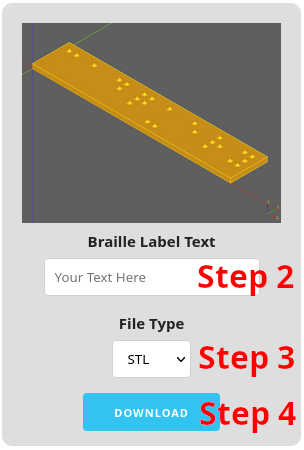
Step 2: Set the Braille Text
Set the custom text for the braille label by clicking in the text field that displays Your Text Here. Only letters A-Z (converted to lowercase) and spaces are supported at this time.
Step 3: Set the file type to download
Setting this field will determine the downloaded file's format and file extension. If unsure which format to choose, STL is a safe format for 3D printing. AMF is a more full-featured 3D printing format but is not as well supported as STL, and STEP is useful for interchange with other CAD systems and CNC machines.
Step 4: Click the Download Button
Click the DOWNLOAD button. The model will take a few seconds to generate, and then will download in the web browser. The amount of time that the generation takes varies depending on how many characters the label has.
What To Do Now
After the file has downloaded, slicing software such as PrusaSlicer or Cura can be used to process the file for a 3D printer. Move on to the Print section to learn more about printing the braille label.